Lot of people have asked me to help them with port forwarding. So here is the post to do the same.
When do u need port forwarding:
Typically
when you want computers outside your LAN to access your computer. Some
examples can be when u set up a ftp server on my machine for other
people to access, or you are running a bittorrent client such as utorrent, or when you want to play Age of Empires on the network.
Steps:
- Put an internal static IP on your machine.
- Open Network Connections. Right click on Local Area Connection and select Properties.
- Now select TCP-IP and click on Properties. Put values as shown. The DNS Server values I have put are that of opendns. You can also put 192.168.1.1 to use the airtel dns.

- Open Network Connections. Right click on Local Area Connection and select Properties.
- Configuring the Airtel Modem.
- open url http://192.168.1.1/main.html
- Advanced Setup -> NAT -> Virtual Servers
- the Server IP would be same as the IP Address above, which is 192.168.1.10 in this case.

- If
you want to play Age of Empires, you can just select this from the
dropdown (it is pre-configured). Click on Save/Apply and you are done. - In
case the service isn't pre-configured, such as utorrent. Click on
Custom Service. Put name utorrent (anything, doesn't matter) - You
would need to put which port to forward. utorrent typically runs on
19556, so put 19556 in all the four text fields i.e. External Port
Start, External Port End, Internal Port Start and Internal Port End. - Choose the protocol. In case of utorrent, and in most other cases, it would be TCP. Click on Save/Apply.
- Thats all. Port Forwarding should start working right away. As always, please write a comment if you reach this step :-)
- open url http://192.168.1.1/main.html



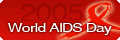

No comments:
Post a Comment
Please type your expert comments